
Email is one solution but requires each child to have the mail account set up, and individual mails to be sent to the teacher. This in itself is a laborious task and still requires the teacher to then download all of the files before printing can begin.
Aidrop is the simpler alternative to this and allows the teacher to quickly collect the children's work to a single place - their own ipad.
Although it isnt the solution for every iPad activity, it can be used for some of the apps covered on the blog such as:
- Puppet Pal Videos
- Popplets
- PicCollage
- Notes (created in the notes app)
- Skitch images
A quick guide to using Airdrop and collecting work
Please note: To share work, it must be first saved to the camera roll (Videos - from Puppet Pals, iMovie or the Camera. Pictures from PicCollage, Skitch, Photos)
1. Checking AirDrop is visible to others:
The first step is to check that your own iPad is visible to others. To do this swipe your finger from the bottom of the screen to bring up the options shown bellow.
Now, select the 'Airdrop' option and 'Everyone'.
This will make your ipad visible to others.
The children will now need to find the piece of work they wish to send in the camera roll (a video or image).
They need to select it (so it is ticked).
Then click on the Airdrop logo as pictured below.
The pupil's iPad will then search for other iPads.
As you can see in the example below, my iPad was the only choice so could be tapped and selected.(
(Note: When using with a whole class, the children will have to look carefully for the teacher iPad as their own will apper as well)
Once the children have sent their work, a message from AirDrop will appear on your ipad as shown below.
Simply click Accept and the video or photo will be transferred to your camera roll.
NOTE: Children need to do this one at a time as the ipad will cancel the action if too many pieces of work are sent at the same time.
To print work, connect your ipad to the computer using the charger cable.
Find the work on the iPad (as you would on a memory stick)
Copy it to the computer.
Highlight all of the images.
Right click and print.
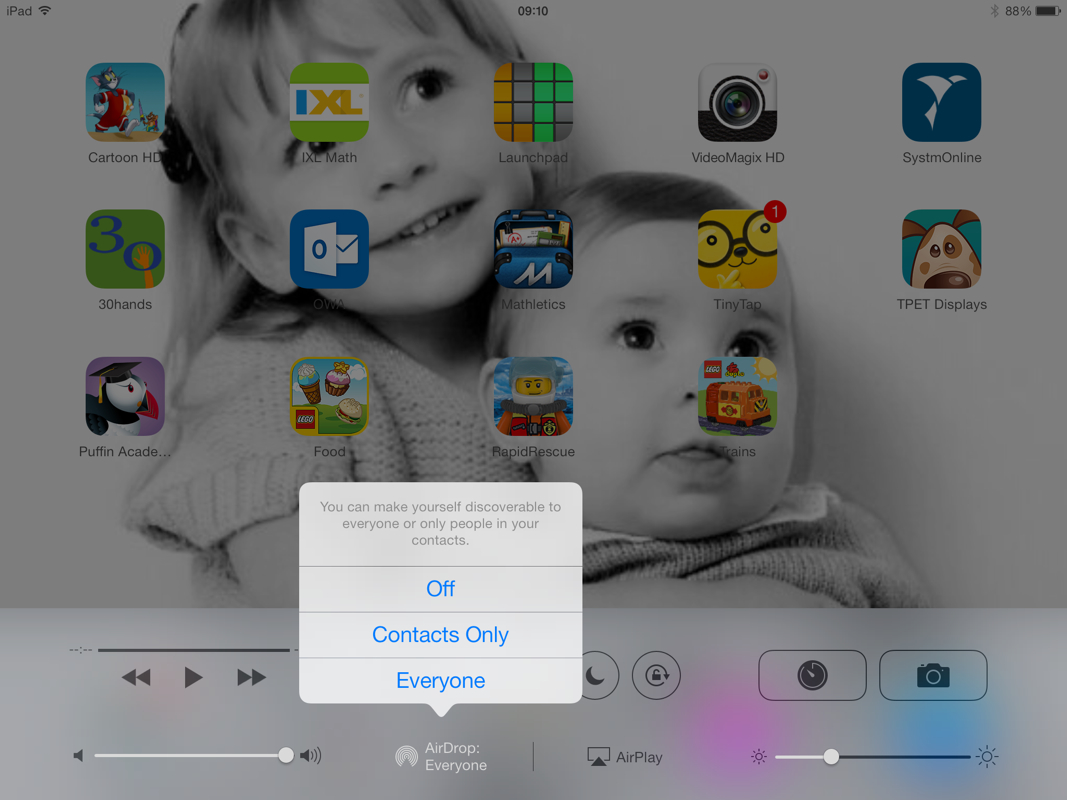
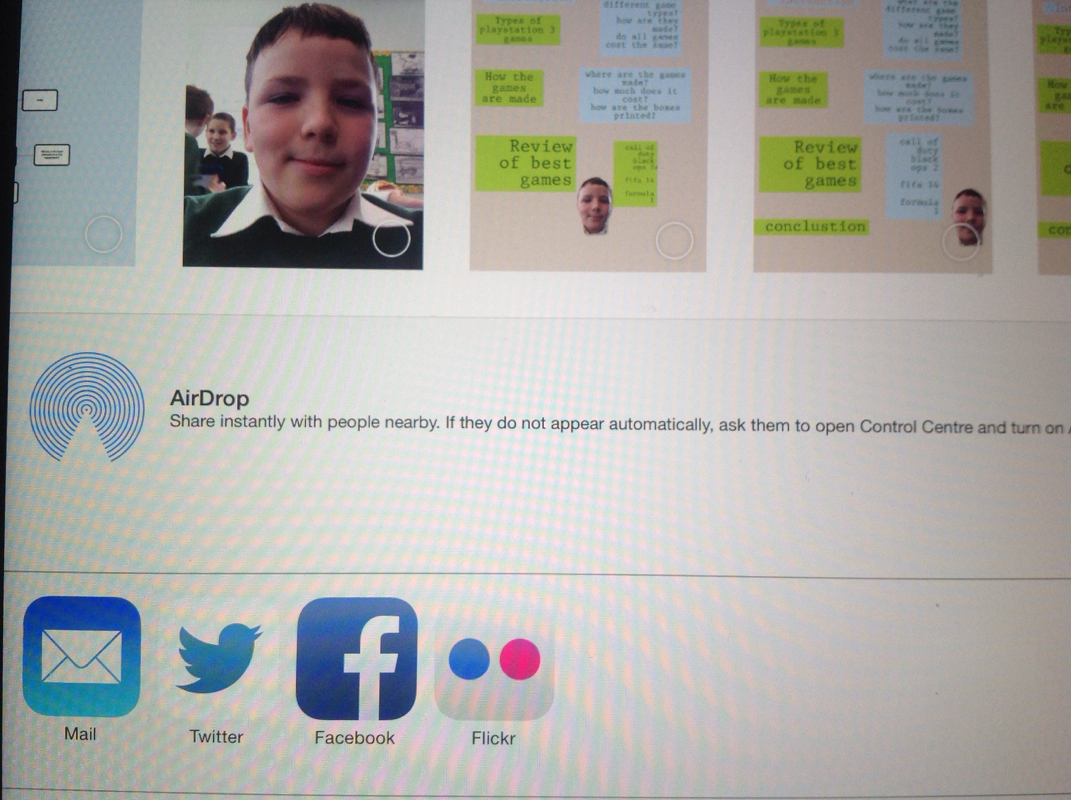
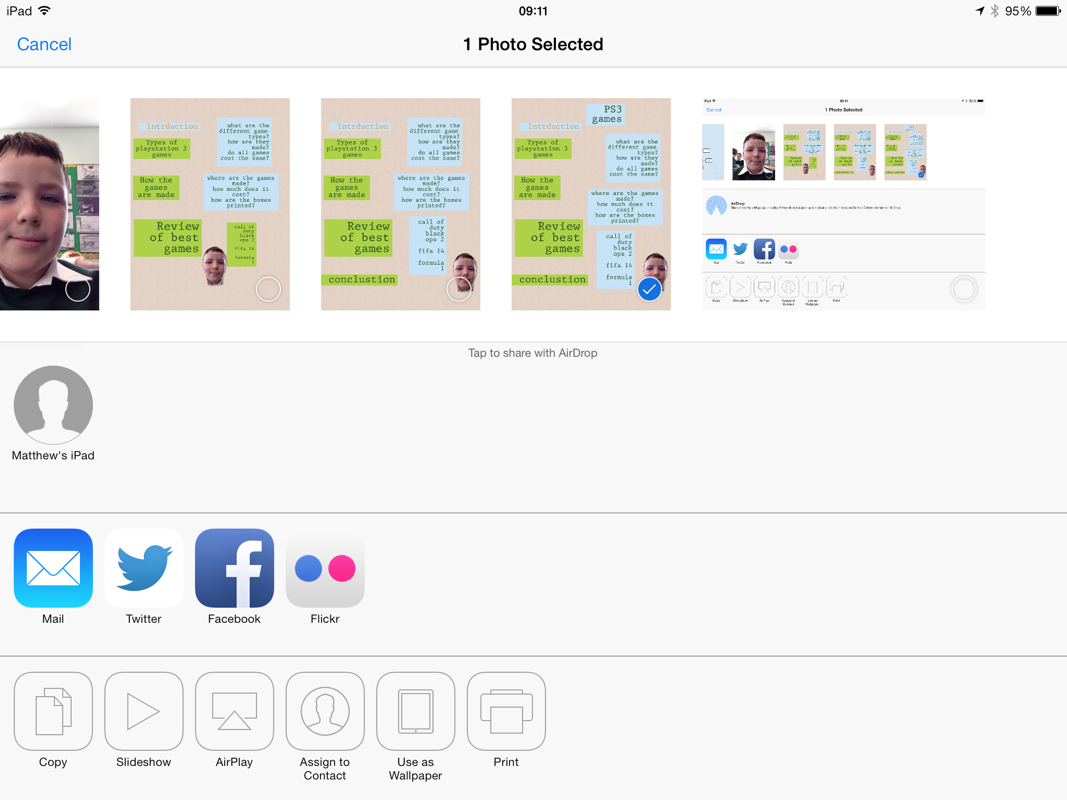
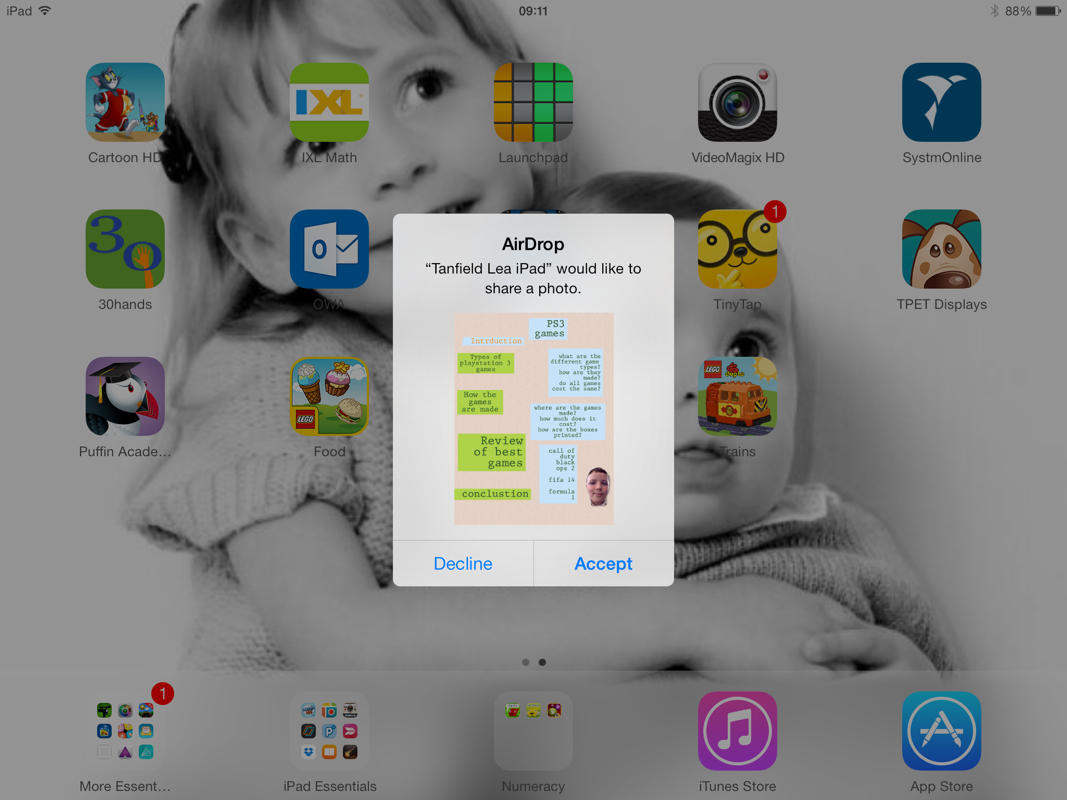


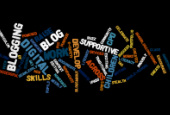
 RSS Feed
RSS Feed